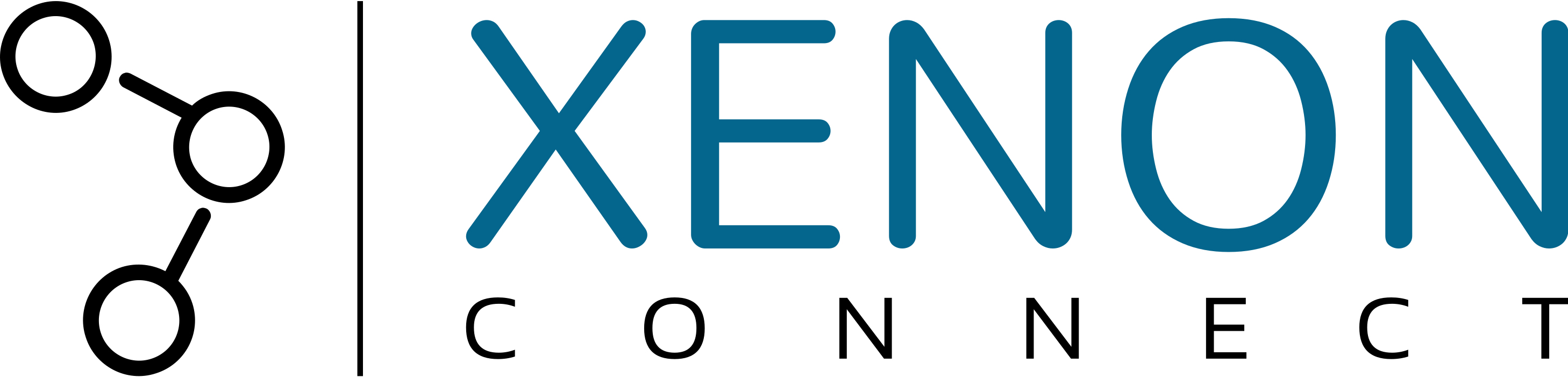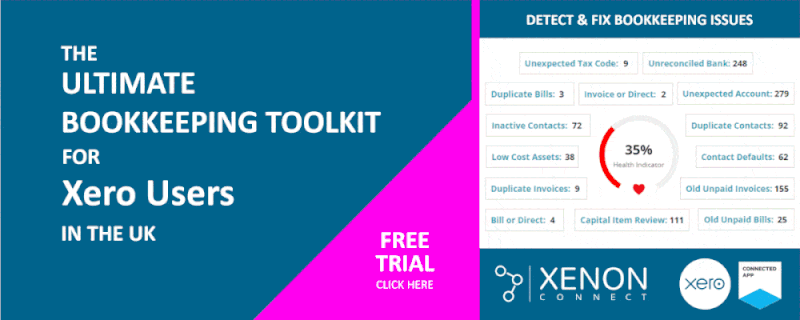Here is our definitive guide about how to manage the director’s loan account in Xero. From setting up your director’s loan account code, coding payments to the director’s loan account, to tax issues on overdrawn loan balances etc. Let’s get started…
Whether you’re the director of a tech firm, gym, or a beauty salon, we understand that your time is precious – running your business and
serving your clients is your top priority, so the more time you can save on your accounting, the more time you can spend making business happen.
So we’ve created an easy guide covering all the basics when it comes to managing your director’s loan account in Xero – from explaining what a director’s loan account is; how to set up your own director’s loan account; how you can check the balance of your director’s loan account; and how to record payments in your director’s loan account.
We’ve also included a handy FAQ section to get you up to speed on some of the more technical stuff, like what it means for your director’s loan account to be overdrawn, and how this can affect the amount of corporation tax your company is charged if this is left unpaid.
If you want to streamline how you manage your director’s loan account and make your accounting experience even smoother, our free-to-try Xenon Connect software package is available here.
What is a Director's Loan Account?
Put simply, a director’s loan account will allow you, as the director of your own limited company, to keep track of all the financial transactions made between you and your company.
Once set up, your director’s loan account will allow you to keep tabs on:
- Any money you've borrowed from your company
This means any money that you’ve taken out of your company that cannot be classed as a salary or dividend –in short, money that you’ve borrowed for personal use. This could include things like paying unexpected bills, claiming mileage, or even financing a holiday.
- Any money you’ve lent to your company
Think investment capital or start-up funds you used to get your business going – that wasn’t introduced as share capital – or any personal money you used to purchase supplies.
By keeping a record of these transactions, your director’s loan account will allow you to easily keep track of the money you owe your company, in addition to any expenses your company owes back to you.
If you’re looking to set up your own director’s loan account, you can do so using cloud accountancy software – we recommend setting up your account in Xero, thanks to its user-friendly interface and intuitive design.
If you’re not sure how to set up your director’s loan account in Xero, you can read our easy-to-follow guide below to get started. We’ll also go over how you can find your director’s loan account in Xero so you can easily check its balance, as well as outline how you can record payments to the account.
How to Set-Up Your Director’s Loan Account in Xero
As the director of your company, you’ll already have access to a default director’s loan account in Xero. You can enable payments to this account for later use by following the steps below:
Step 1 – Click the ‘Accounting’ tab in Xero.

Step 2 – Click the ‘Chart of Accounts’ option from the ‘Advanced’ section of the drop-down menu.

Step 3 – Navigate to the search bar and type in ‘835’ – this is the code for the default director’s loan account provided by Xero. Click search, and the account will show up in the menu below.

Step 4 – Once the director’s loan account has appeared in the space below, click on the account name to navigate to the ‘Edit Account Details’ page.


Step 5 – After the ‘Edit Account Details’ popup loads, tick the ‘Enable payments to this account’ box. This box is located at the bottom of the page under the ‘Tax’ heading.

Step 6 – (optional) You may also want to check the ‘Show on Dashboard Watchlist’ box by clicking it. We discuss the benefit of doing this here.

Step 7 – Click the ‘Save’ button. Now that payments have been enabled to your director’s loan account, you’ll be able to code payments straight to the director’s loan account whenever you need to inject money into your company (or take money out).


Where Can I Find My Director’s Loan Account in Xero?
In this section, we’ll go over how you can keep tabs on the balance of your director’s loan account, in order to ensure that it’s still a liability for your company.
As a general rule of thumb, it’s a good idea to keep your director’s loan account in credit (or at zero) – this is helpful for two main reasons:
- Keeping your director’s loan account in credit will keep the shareholders and creditors of your company happy – you don’t want them worrying about when you will be paying back your overdrawn loan account!
- You won’t have to worry about your company being charged increased corporation tax after the year end – for more information on how an overdrawn director’s loan account can lead to increased corporation tax, check our FAQ section
Read the section below on ‘What are the tax consequences of having an overdrawn director’s loan account?’
There are two main ways you can go about checking your director’s loan account balance – the first involves manually checking the account’s balance from the Balance Sheet page in Xero.
1) Balance Sheet Report
The balance sheet report provides a snapshot of the value of assets, liabilities and equity accounts at a particular date in time.
The Director’s Loan Account is normally located in the “Creditors: amounts falling due within one year” section of the balance sheet report.
If the balance shows as a positive number on the report, it means that the company owed the director money at that point in time.
Conversely, if the balance shows a negative value (with brackets), then it means that the Director’s Loan Account is overdrawn, and therefore the director owed money to the company at that point in time.
Here are the steps to get to the Director’s Loan Account on the Balance Sheet Report in Xero:

Step 1 – Click the ‘Accounting’ tab in Xero (on the top bar).

If it does not show up immediately in the drop down menu, click ‘Reports’ > ‘Accounting’ > ‘Balance Sheet’).

Step 3 – Scroll down to the ‘Liabilities’ section.
Under the ‘Current Liabilities’ column, you should see ‘director’s loan account’ – if the first number opposite this is positive, it means the account is still a liability (i.e. money is owed by the company to the director, not vice versa).
Step 4 – Click on that figure. You’ll be taken to the transactions page for your director’s loan account.
Step 5 – Here, you can find out more about each of the transactions that make up your director’s loan account balance.
The ‘debit’ column displays any amounts you personally owe to the company (for example, unpaid share capital, loans taken from the company, personal outgoings paid with company money, dividends taken without issuing a dividend certificate, salary paid in advance etc).
On the other hand, the ‘credit’ column will display any payments that the company owes to you (for example, your unpaid expense claims, unpaid salary, unpaid dividends, loans you have made to the company etc).
2) Create a Shortcut to your Director’s Loan Account Balance
If you want to make checking your director’s loan account balance even easier, you can create a shortcut to the account by adding it to your Dashboard Watchlist – just follow these steps to find out how:

Step 1 – Once again, hover over the ‘Accounting’ tab in Xero.

Step 2 – From the drop-down menu, click the ‘Chart of Accounts’ option.

Step 3 – Navigate to the search bar and type in the code of the account you would like to create a shortcut to. In this case, we’ll use ‘835’ – this is the code for the default director’s loan account provided by Xero.

Step 4 – Click ‘Search’, and the account will show up in the table below.
Step 5 – Click on the name of the director’s loan account to navigate to the ‘Edit Account Details’ page.

Step 6 – After being directed to the ‘Edit Account Details’ page, tick the ‘Show on Dashboard Watchlist’ box. This box is located at the bottom of the page under the ‘Tax’ heading.

Step 7 – Click ‘Save’.

Step 8 – Head back to your Xero Dashboard and check the ‘Account watchlist’ box located near the top right of the page.
You should now have quick and easy access to your director’s loan account balance straight from the Dashboard.

Paying a company bill with the director's personal money
Sometimes, for a variety of possible reasons, you may end up paying one of the company’s suppliers with your own personal money.
Perhaps it is because you paid using your own cash out of your pocket, or perhaps you were at a supplier’s premises but forgot to take the company debit card.
Whatever the reason, recording a bill payment with the director’s own money is simple in Xero. Here is how you do it…

Step 1 – Head over to the Spyglass located at the top right of the screen.
Step 2 – Input the code of the Bill you want to deal with – it’ll appear in a drop-down menu once you start typing it in. Click on it once it appears. Alternatively, you can find the bill by visiting the “Bills to pay” screen.
Step 3 – Scroll down to the bottom left of the bill to the ‘Make a Payment’ section and enter each relevant field.
Step 4 – In the ‘Date Paid’ field, input the date on which you paid the bill.
Step 5 – In the ‘Paid From’ field, click the small arrow button to produce a drop-down menu of bank accounts. Select the director’s loan account from this menu (if the account isn’t appearing in this menu, it’s probably because you haven’t enabled payments to the account – you can do this by following our ‘How to Set Up and Use your Director’s Loan Account’ guide above.
You’re Done!
If you want to double-check that the bill has been paid from your director’s loan account, just click ‘View Bill’.
If the bill was paid from your director’s loan account, ‘Director’s Loan Account’ will be displayed at the top left of the page, as shown below.
Transferring money into/from the director's personal bank account
If you transfer money into the company bank account from your personal bank account, the transaction should be recorded using the Director’s Loan Account in Xero (assuming it is not formal share capital being introduced into the company).
Also, if you pay money out of the company bank account into your personal bank account in respect of a repayment of a director’s loan that you had previously made to the company, then that transaction will also need to be allocated to the Directror’s Loan Account in Xero.
Here is how you do it…

Step 1 – Enter the bank reconciliation page by clicking the blue ‘Reconcile Items’ button – this can be found in the ‘Business Bank Account’ box.

Step 2 – Once you’re on the Bank Reconciliation page, find the bank transaction you want to reconcile under the ‘Review your bank statement lines…’ column.
Step 3 – Locate the box directly opposite this transaction to the right of the screen – you’ll need to input the relevant details in each field. In the ‘Who’ field, type the name of the person who made the transaction.
Step 4 – In the ‘What’ field, you’ll need to input the code of the director’s loan account you want to use (to use the default director’s loan account, input ‘835’). You can also select the account you want to use from the drop-down menu that appears when you click the small arrow button next to the field.
Step 5 – In the ‘Why’ field, type in the relevant description of the transaction, such as ‘initial funds’ or ‘supply equipment’.
Step 6 – Once you’ve completed each field, click the ‘OK’ button.
How to record a personal outgoing, paid using company money
Company money should be kept completely separate from the director’s personal money. They are two separate legal entities.
However, from time to time, and for whatever reason, you may use the company debit card, credit card or cash float to pay a personal outgoing. A common example is paying for fuel for a vehicle owned personally – where business mileage is claimed from the company.
This does not cause a large problem, as long as the amount is repaid to the company in a timely manner. Beware an overdrawn director’s loan account.

Step 1 – Go to the Bank Reconciliation screen.
Step 2 – Find the bank payment.
Step 3 – Type name of supplier in ‘Who’.
Step 4 – Select the Director’s Loan Account in ‘What’.
Step 5 – Enter an appropriate description in ‘Why’.
Step 6 – Ensure ‘No VAT’ is selected as tax rate.
Step 7 – Click the ‘Ok’ button.
Frequently Asked Questions About The Director's Loan Account
Can I just transfer money from the business bank account to my personal bank account?
It depends!…
If the company owes you money then, yes, it can be transferred into your personal bank account (assuming the company is not in administration).
But BEWARE an ‘Overdrawn’ Director’s Loan Account!
What is an 'overdrawn' director’s loan account?
If you owe money to your company as its director, then your director’s loan account is said to be overdrawn.
You can see if your account is overdrawn by checking its balance in Xero – if you’re not sure how to do this, take a look at our ‘Where Can I Find the Director’s Loan Account?‘ guide above.
What are the tax consequences of having an overdrawn director’s loan account?
If your director’s loan account is overdrawn and you’re unable to repay it within 9 months and one day after the year end, you’ll be charged an increased rate of 32.5% corporation tax on the unpaid amount (up from 25%).
If you have been charged corporation tax in this way due to an unpaid director’s loan account, it’s still possible for you to claim this money back once you’ve cleared the debt. However, this process is often long and complex – you’ll need to wait 9 months after the end of the accounting period in which the debt was repaid in order to reclaim the tax in full. It’s best to avoid this by staying on top of your accounting by repaying your director’s loan as soon as possible.
Are there any tax benefits in providing a loan to the company?
Ordinarily, your company won’t have to pay any corporation tax on money that you lend to it.
Furthermore, if you charge interest on a company loan, this will count as both a business expense for your company, in addition to personal income for you – you’ll need to report this income on a Self Assessment tax return.
Note, that any interest must be charged at a commercial rate.
The interest will need to be formally reported to HM Revenue & Customs using Form CT61.
When the loan is eventually repaid to the director, it is done so without any tax consequence for the company or director.
How to get help with your Xero Director's Loan Account

- Detect and fix bookkeeping errors
- Make sense of your numbers
Our Director’s Loan Account feature automatically monitors your director’s loan account in Xero and lets you know if it goes overdrawn.
Take a look at Xenon Connect and sign up today.