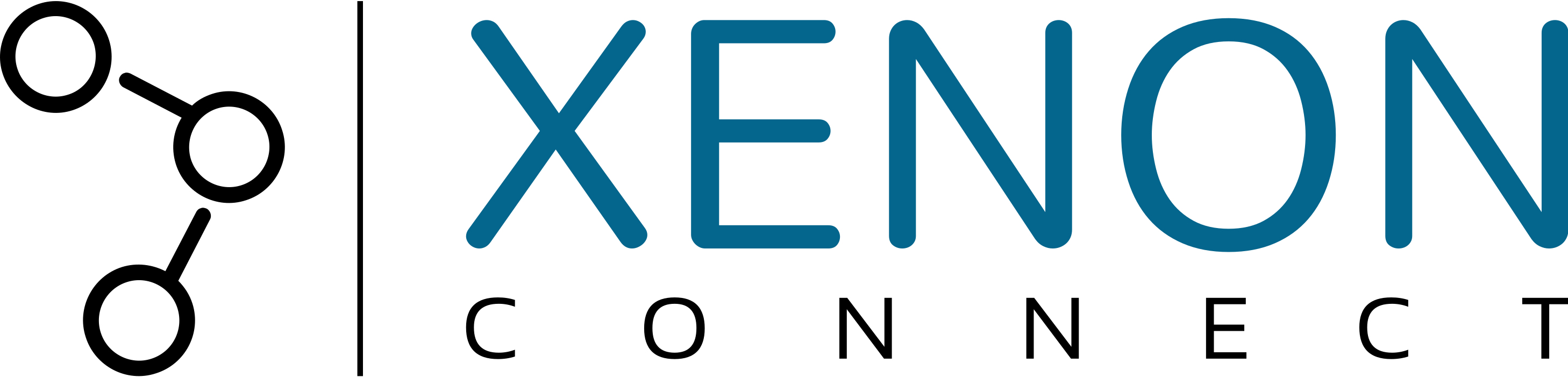Introduction
In this article, we look at the process of sending out automated invoice reminders to your customers – along with the considerations that you need to make before doing so. Specifically, we discuss:
- Why does being able to send out automatic invoice reminders matter?
- What do I need to be aware of before sending out invoice reminders?
- How do I send automatic invoice reminders to customers in Xero?
- How do I stop invoice reminders going out for certain customers in Xero?
- How do I stop invoice reminders going out for certain sales invoices in Xero?
- How can I get more help with invoicing in Xero?
Why being able to send out automatic invoice reminders matters
Here at Xenon Connect, we are a firm believer that when it makes sense to automate a process, then it is beneficial to do so.
It is also a fact of life that some businesses need a nudge (or 5) before paying their bills – especially where card/direct debit payment details are not collected upon purchase.
Of course, your customers will have a variety of reasons why they may be slow in paying you, such as:
- They misplaced your invoice
- The invoice got caught by their email junk filter
- Paying you slipped their mind
- The amount payable is insignificant to them
- Anything non-urgent gets placed at the back of their task list
- They have a problem with the product/service you provided
- They don’t have the money to pay right now
However, one of the main reasons that customers don’t pay in a timely manner is simply because you haven’t sent some sort of reminder that the invoice still needs their attention.
“No problem”, you say. I’ll just send them a reminder.
If the process of reminding customers about their outstanding invoices is left to do manually, then unless you have a very tight process in place – you are leaving it to chance.
Sending out a sales invoice is great – but getting paid for the invoice is even better! After all, cash flow is the lifeblood of your business. If too much money is tied up in unpaid sales invoices then it can easily result in the demise of your business.
So it makes complete sense to send out automatic invoice reminders to customers.
Luckily, Xero makes the process very easy.
Things to be aware of before sending out invoice reminders
There are, however, a few important considerations that need to be made before setting up automatic invoice reminders in Xero…
- Are your customers’ contact details up to date in your Xero account? If the email address of your customer has changed, then it won’t matter how many automatic invoice reminders you send out – it just won’t get through to the right person.
- Do your emails go to many of your customers’ email junk folders? If so, you may need to contact your IT Support team to find out how you can improve your deliverability success rate.
- Is your bank account reconciliation kept up to date regularly? If you don’t regularly carry out your bookkeeping, then customer invoices will still show as unpaid in Xero. If this is the case, then you are risking sending out invoice reminders to customers that have already paid. Embarassing and annoying!
- Have bank deposits been correctly allocated to customer invoices? If not, then customer invoices will be incorrectly showing as paid (with others being incorrectly shown as unpaid).
- Has anyone already chased the customer for payment recently? If someone has already manually sent a reminder or called the customer, then there is nothing more annoying than receiving a reminder email the next day as well. Get a system in place and communicate it to your team to avoid confusion for all involved.
- Has the customer already indicated the date that they will be paying? You probably don’t want to keep sending out too many reminders before that expected payment date.
How do I send automatic invoice reminders to customers in Xero?
Let’s get down to the actual process of setting up automatic invoice reminders in Xero. It is really simple!…
Step 1 – Click the ‘Business’ tab and select ‘Invoices’ from the drop-down menu.

Step 2 – Click ‘Invoice reminders off’.
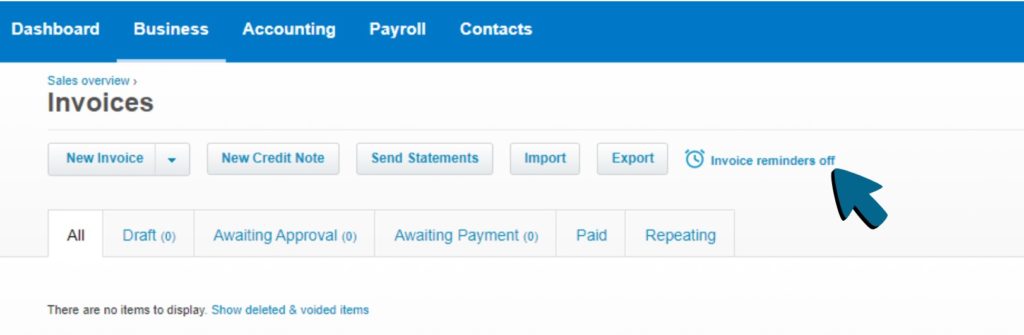
Step 3 – Tick the ‘Email customers when an invoice is…’ checkbox.

There are also additional settings that you may want to consider, which we’ve outlined below.
Step 4 (optional) – You can include the online invoice link, amount due and invoice ID in your email headers by ticking the ‘Include quick link to online invoice and detail summary’ checkbox.

Step 5 (optional) – If you want to include PDF Invoice links in your emails, tick the ‘Include a link to the invoice PDF’ checkbox.

Step 6 (optional) – You can stop reminders from being sent out for invoices owing under a certain amount. To do this, tick the ‘Don’t send reminders for amounts owing on an invoice under’ checkbox, then enter your chosen amount in the provided field.

Step 7 – Once you’re happy with your Invoice settings, click ‘Save’.

How to stop invoice reminders going out for certain customers in Xero
Step 1 – Click the ‘Contacts’ tab and select ‘Customers’ from the drop-down menu.

Step 2 – tick the checkbox of the customer you want to stop sending invoice reminders to.

Step 3 – Click ‘Invoice Reminders’, then select ‘Turn off’ from the drop-down menu.

How to stop invoice reminders going out for certain sales invoices in Xero
Step 1 – Click the ‘Business’ tab and select ‘Invoices’ from the drop-down menu.

Step 2 – Click the ‘Awaiting Payment’ tab.

Step 3 – Click ‘Invoice Options’, then select ‘Turn invoice reminders off’ from the drop-down menu.

Getting more help with your invoicing in Xero
Ok. So you’ve now set up automatic invoice reminders – but what happens when your customers still don’t pay? Also, how do you detect when bank deposits have been incorrectly allocated to a different invoice in Xero?
That is where one of Xenon Connect’s many features can help…
Our suite of bookkeeping data checks include an “Old unpaid invoices” feature which flags up customer invoices that are more than a predetermined number of days old. For example, 60 days after invoice date.
Either the invoice has been duplicated in error, the deposit has been incorrectly allocated to another invoice, the bank reconciliation process hasn’t been kept up to date, or just plain and simple… the customer still hasn’t paid. Either way, Xenon Connect flags up the fact that something must be done.
Xenon Connect provides invoice details and a direct link into Xero that takes you straight to the customer invoice for further investigation.
Request an invite to see what Xenon Connect is all about today.